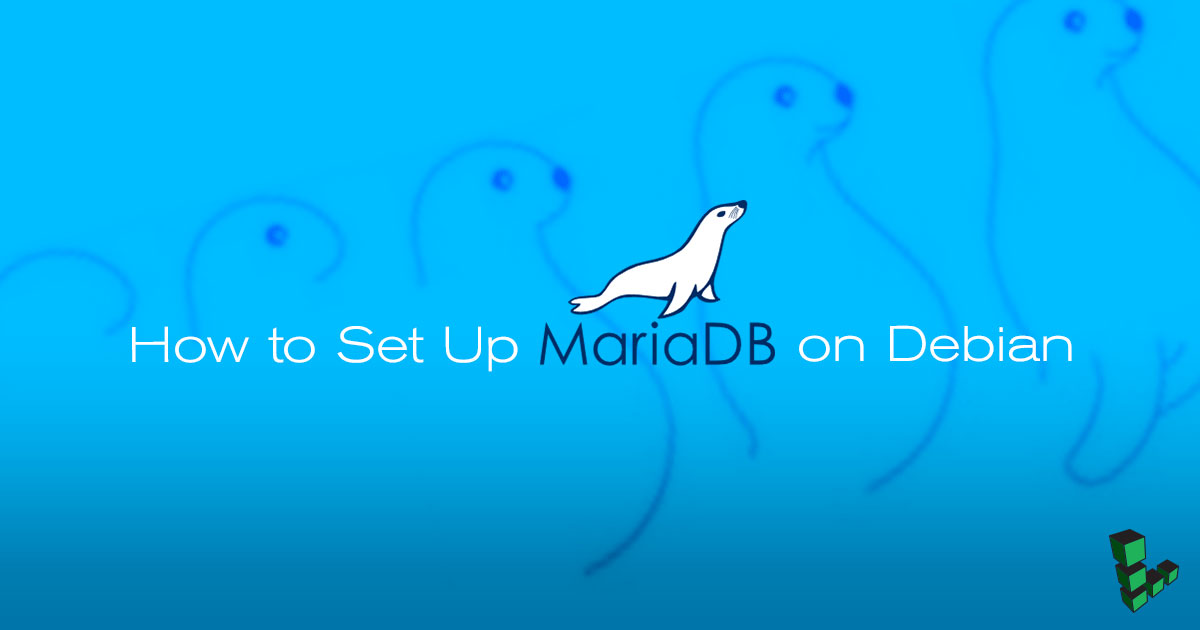How to Set Up MariaDB on Debian 9
Traducciones al EspañolEstamos traduciendo nuestros guías y tutoriales al Español. Es posible que usted esté viendo una traducción generada automáticamente. Estamos trabajando con traductores profesionales para verificar las traducciones de nuestro sitio web. Este proyecto es un trabajo en curso.
DeprecatedThis guide has been deprecated and is no longer being maintained. Please refer to the updated version of this guide.

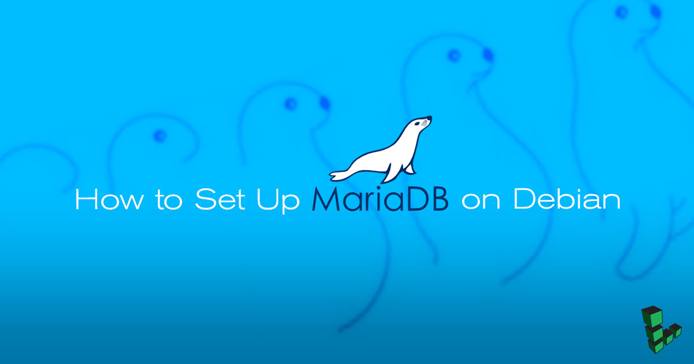
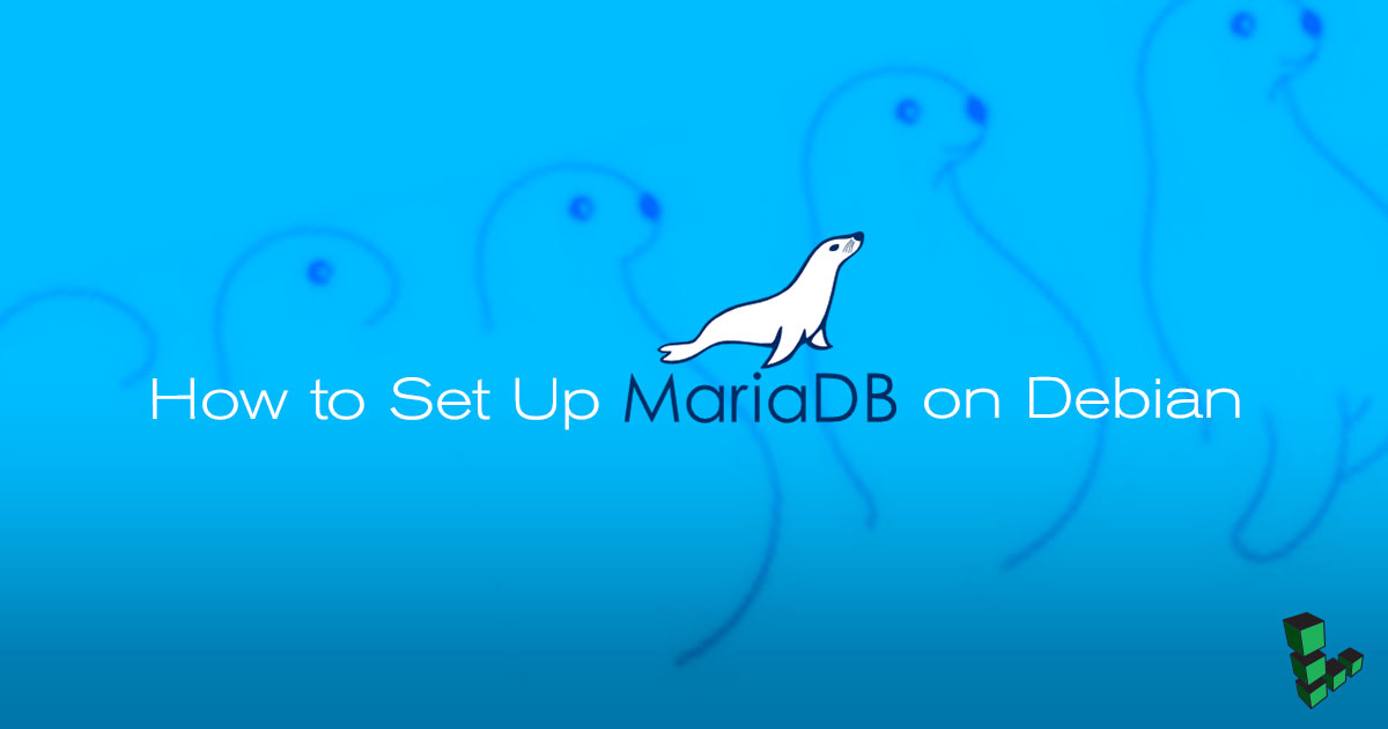
What is MariaDB?
MariaDB is a drop-in replacement for MySQL. It strives to be the logical choice for database professionals looking for a robust, scalable and reliable SQL Server. This guide will help beginners install and configure MariaDB on Debian 9 (Stretch).
root or with the sudo prefix. For more information on privileges see our
Users and Groups guide.Install MariaDB
In this section, you will install MariaDB and set the password for the MariaDB root user. MariaDB maintains a shell script that automatically sets up the necessary package repositories.
Update your system and install dependencies:
apt update && apt upgrade apt install dirmngrAdd the MariaDB signing key:
apt-key adv --recv-keys --keyserver hkp://keyserver.ubuntu.com:80 0xF1656F24C74CD1D8Download and execute the script:
curl -sS https://downloads.mariadb.com/MariaDB/mariadb_repo_setup | sudo bashUpdate your sources list:
apt updateInstall MariaDB:
apt install mariadb-serverYou will be prompted to set a password for the MariaDB root user:
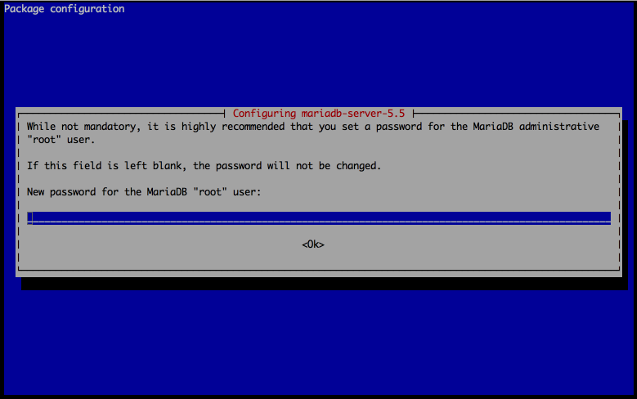
Choose a strong password to secure your server.
After installation, Debian will start the MariaDB server and also set the service to start automatically on reboot.
Using MariaDB
In this section you will learn how to connect to MariaDB and perform basic SQL commands.
The standard tool for interacting with MariaDB is the MySQL client. To get started, issue the following command to connect to MariaDB as the root user:
mysql -u root -pWhen prompted, enter the root password you set when you installed MariaDB. You’ll see output like the following:
Welcome to the MariaDB monitor. Commands end with ; or \g. Your MariaDB connection id is 30 Server version: 5.5.37-MariaDB-1~wheezy-log mariadb.org binary distribution Copyright (c) 2000, 2014, Oracle, Monty Program Ab and others. Type 'help;' or '\h' for help. Type '\c' to clear the current input statement. MariaDB [(none)]>Note the
(none)text in the MariaDB prompt. It will be used to display the current working database. Since you haven’t selected any database yet, it is displayed as(none).Create a sample database, to be populated with sample data. Use the following commands to create a database named testdb, which is owned by a new user testuser. These commands also set the password secretpassword for the new user:
CREATE DATABASE testdb; CREATE USER 'testuser'@'localhost' IDENTIFIED BY 'password'; GRANT ALL PRIVILEGES ON testdb.* TO testuser@localhost; FLUSH PRIVILEGES; quitThe final line logs out the root user from MariaDB.
Log in to MariaDB as testuser:
mysql -u testuser -pUse the database testdb:
USE testdb;Databases are composed of multiple tables. Create a new table and populate it with sample data:
CREATE TABLE products (id INT NOT NULL AUTO_INCREMENT PRIMARY KEY, name VARCHAR(255), price DECIMAL(6,2)); INSERT INTO products (name, price) VALUES ('MacBook Pro', 1600.0); INSERT INTO products (name, price) VALUES ('Dell', 850.0); INSERT INTO products (name, price) VALUES ('Acer', 775.0);Verify that the new data has been inserted:
SELECT * FROM products;Which should show this output:
+----+-------------+---------+ | id | name | price | +----+-------------+---------+ | 1 | MacBook Pro | 1600.00 | | 2 | Dell | 850.00 | | 3 | Acer | 775.00 | +----+-------------+---------+ 3 rows in set (0.00 sec)Exit the MariaDB client by typing:
quit
For more information about SQL commands, refer to the SQL Commands page on the MariaDB Knowledge Base. To view MariaDB’s command list from within the client, type:
\h
Output:
MariaDB [(none)]> \h
General information about MariaDB can be found at
http://mariadb.org
List of all MySQL commands:
Note that all text commands must be first on line and end with ';'
? (\?) Synonym for `help'.
clear (\c) Clear the current input statement.
connect (\r) Reconnect to the server. Optional arguments are db and host.
delimiter (\d) Set statement delimiter.
edit (\e) Edit command with $EDITOR.
ego (\G) Send command to mysql server, display result vertically.
exit (\q) Exit mysql. Same as quit.
go (\g) Send command to mysql server.
help (\h) Display this help.
nopager (\n) Disable pager, print to stdout.
notee (\t) Don't write into outfile.
pager (\P) Set PAGER [to_pager]. Print the query results via PAGER.
print (\p) Print current command.
prompt (\R) Change your mysql prompt.
quit (\q) Quit mysql.
rehash (\#) Rebuild completion hash.
source (\.) Execute an SQL script file. Takes a file name as an argument.
status (\s) Get status information from the server.
system (\!) Execute a system shell command.
tee (\T) Set outfile [to_outfile]. Append everything into given outfile.
use (\u) Use another database. Takes database name as argument.
charset (\C) Switch to another charset. Might be needed for processing binlog with multi-byte charsets.
warnings (\W) Show warnings after every statement.
nowarning (\w) Don't show warnings after every statement.
For server side help, type 'help contents'
Configure MariaDB
To configure MariaDB to run the way you want, edit the /etc/mysql/my.cnf file. This file controls most of the server system variables, which you will generally want to leave at the default setting.
Whenever you make changes to /etc/mysql/my.cnf, restart the server by issuing the following command:
service mysql restart
Secure MariaDB Server
MariaDB recommends that you secure your installation by executing the following command:
mysql_secure_installation
You will be asked to change the root password, remove anonymous users, disable root logins outside of localhost, and remove the test database. It is recommended that you answer Y for all questions.
Remote User Connections
This section will demonstrate how to allow the previously created user, testuser, to connect to MariaDB remotely (by default, MariaDB will allow connections from only localhost).
Log in to MariaDB as root:
mysql -u root -pAllow testuser to connect from remote hosts:
GRANT ALL PRIVILEGES ON testdb.* TO testuser@'%' IDENTIFIED BY 'secretpassword'; FLUSH PRIVILEGES; quitConfigure MariaDB to listen to all network interfaces. Open the
/etc/mysql/my.cnffile and edit thebind-addressvariable to listen to all network interfaces:- File: /etc/mysql/my.cnf
1 2 3[mysqld] bind-address = 0.0.0.0
Restart the server:
service mysql restartTest the connection from your local computer to the MariaDB server, replacing testuser with your username, and example.com with your domain or IP address:
mysql -u testuser -h example.com -pIf the login is successful, you should see the MariaDB welcome message and the shell prompt.
Tune MariaDB
MySQL Tuner is a useful tool that connects to a running instance of MariaDB and provides configuration recommendations based on workload. You should let your MariaDB instance run for at least 24 hours before running the tuner. The longer the instance has been running, the better advice the tuner will provide.
Install MySQL Tuner by issuing the following command:
apt install mysqltunerRun MySQL tuner with the following command:
mysqltuner
Reset MariaDB’s Root Password
If you forget your root password, reset it with these steps:
Stop the MariaDB server:
systemctl restart mysqlStart the server with the
skip-grant-tablessetting so you can log in to MariaDB without the password:mysqld_safe --skip-grant-tables --skip_networking &Now you can connect to the MariaDB server as root without a password:
mysql -u rootWithin the MariaDB client, issue the following commands to reset the password for the root user and log out:
FLUSH PRIVILEGES; USE mysql; ALTER USER 'root'@'localhost' IDENTIFIED BY 'new_password'; FLUSH PRIVILEGES; quitRestart the MariaDB server:
service mysql restartConnect to the MariaDB server using your new password:
mysql -u root -p
More Information
You may wish to consult the following resources for additional information on this topic. While these are provided in the hope that they will be useful, please note that we cannot vouch for the accuracy or timeliness of externally hosted materials.
This page was originally published on